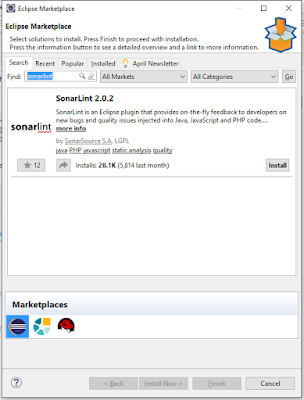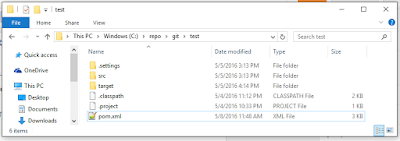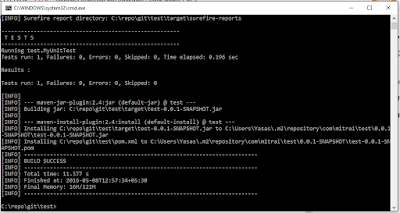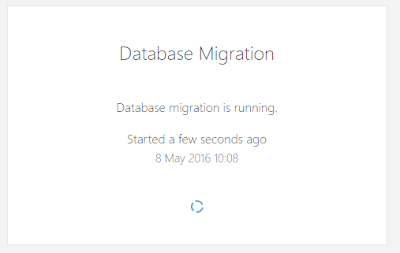The Use-Case Scenario
The use-case is a two step assessment of the source code being developed in a software project for maintaining coding standards, prevention of potential bugs, maintaining an acceptable comments ratio etc.

Step 1 :
(Before checking in Source Code)
At the development stage, developer will use SonarQube plugins (Sonar Lint) for real time assessment of his/her code quality. Hence he/she can refactor it before uploading to the main repository.
Step 2 :
(After checking in Source Code)
When there is a new commit to the source code repository, whole repository will get analyzed and the results will be displayed in the SonarQube dash board.
Installation
Required :
SonarQube (Latest Version) ,
Sonar Runner (Latest Version)
Configuring System paths
First things first ! Once you have the above tools installed, it is required to set system paths,
| Key |
Value |
| JAVA_HOME |
C:\Program
Files\Java\jdk1.8.0_25 |
| M2_HOME |
C:\repo\apache-maven-3.3.9 |
| SONAR_RUNNER_HOME |
C:\repo\sonar-runner-2.4 |
|
|
| Path |
C:\Program
Files\Java\jdk1.8.0_25\bin |
| Path |
C:\repo\apache-maven-3.3.9\bin |
| Path |
C:\repo\sonar-runner-2.4\bin |
(Please note that this table contains sample install locations and the Values for the system paths should be pointed to the exact installation locations.)
Configuring the Databse
(Though it's possible to work with the embedded H2 database in the SonarQube server, it is recommended to configure separate database before running analyzes)
Just download and run the following .sql query in the mysql console.
Configuring Sonar Analyzer
Just download and replace the following files in the given locations,
sonar.properties
Copy and Replace in - C:\repo\sonarqube-5.4\conf\sonar.properties
sonar-runner.properties
Copy and Replace in - C:\repo\sonar-runner-2.4\conf\sonar-runner.properties
(It is assumed that MySQL server installed locally in port 3306 and database name, user, password is set to value "sonar". If it is not, kindly open the copied files and perform changes where necessary)
Running SonarQube Server
Visit C:\repo\sonarqube-5.4\bin\ folder and run the StartSonar.bat or sonar.sh to start the SonarQube server.
E.g. : Windows OSx64 - C:\repo\sonarqube-5.4\bin\windows-x86-64\StartSonar.bat
Linux OSx64 - /home/Documents/repo/sonarqube-5.4/bin/linux-x86-64/sonar.sh
Once the server is up and running, visit URL
http://localhost:9000/. You shall see the following screen.
Whenever you get to see the above message, you should configure sonar qube (if you are the administrator for SonarQube Server). In order to do so visit
http://localhost:9000/setup and click on "Upgrade" button.
Then the following screen will appear and you should give it some time to run updates on the database server.
Once it finishes the update it will automatically be redirected to
http://localhost:9000/ (You should see a screen similar to the following snapshot)
Next and final step will be to try logging in to the SonarQubeServer as the administrator. For that, use following credentials,
user name : admin
password : admin
If the above screen appeared (with user name as "Administrator" on the top-right corner), which means you have finished configuring SonarQube server.
Hoooooooooooooooorah !!!!